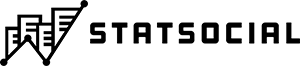StatSocial and Bottlenose Partner to Integrate Real-Time Social Audience Data with Stream Intelligence Platform
We’re excited to announce our partnership with Bottlenose to provide real time social audience data into their Nerve Center product.
Bottlenose Nerve Center® provides real-time business intelligence for brands and enterprises to detect threats and opportunities by analyzing stream data. StatSocial complements this service with data aggregated and standardized across more than 60 sources, allowing Bottlenose customers to understand defining characteristics of any audience.
Nerve Center now includes audience gender, age, ethnicity/race, income, and education levels, as well as location — city, state, country, and DMAs. Customers can also find out what an audience likes: with more than 370 interests, 9000 consumer brands, 23,000 celebrities and influencers, and over 1100 TV shows now baked into every audience tracked within the platform.
“Bottlenose is bringing StatSocial audience data to life in a way we’ve never seen before,” said Michael Hussey, CEO of StatSocial. “We couldn’t be more excited to partner with this talented and forward thinking team. Their customers are going to love this.”
“Business intelligence today means stream intelligence, being able to apply data science in real time against myriad streaming sources to discover patterns,” noted Nova Spivack, CEO and Co-founder of Bottlenose. “Integrating StatSocial demographics and affinities into Nerve Center gives our customers the most well-rounded view of the social consumer available today, and helps us produce actionable intelligence from all forms of streaming data.”
See the full press release here